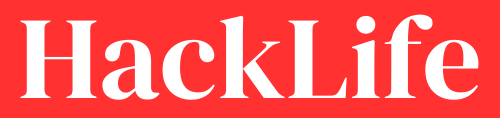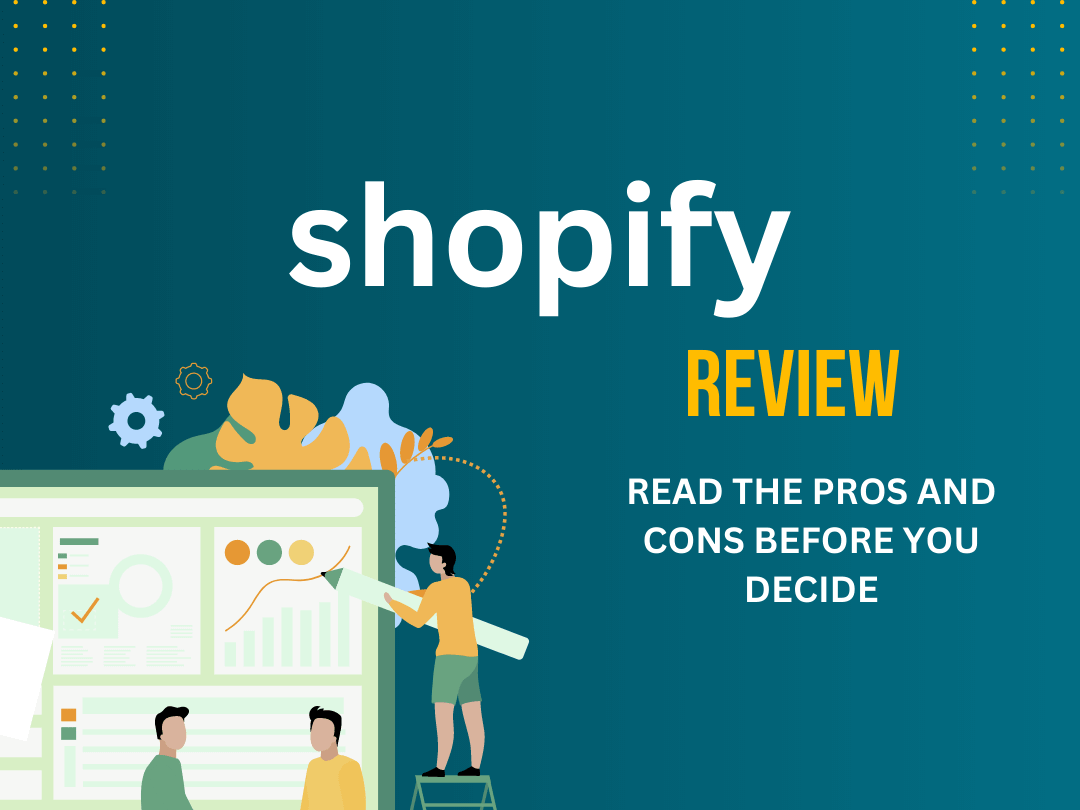Resetting your Chromebook can be a useful way to fix any issues you’re having with your device, or simply to start fresh. Fortunately, the process is fairly straightforward.
Step 1
Sign out of your Chromebook. Before resetting your Chromebook, sign out of your account. To do this, click on your profile picture in the bottom-right corner of the screen, then select “Sign out”. To ensure that none of the personal data is lost during the reset process.
Step 2
Power off your Chromebook. Once you’re signed out of your account, press and hold the power button on your Chromebook until it shuts down completely. This may take a few seconds, but you should see the screen turn off and the power light go out.
Step 3
Restart your Chromebook in recovery mode. With your Chromebook powered off, press and hold the “Esc” key and the “Refresh” key at the same time. While holding these keys down, press the power button to turn on your Chromebook. Keep holding the “Esc” and “Refresh” keys until you see a message on the screen that says “Chrome OS is missing or damaged”.
Step 4
Reset your Chromebook Once you see the message about Chrome OS being missing or damaged, release the “Esc” and “Refresh” keys. Press “Ctrl” + “D” on your keyboard to begin the reset process. You’ll see a message asking you to confirm that you want to reset your Chromebook. Press enter to confirm, then wait for the reset process to complete. This may take several minutes, so be patient and don’t turn off your Chromebook during this time.
Step 5
Set up your Chromebook again. After the reset process is complete, the Chromebook will restart. It will prompt you to set up the chromebook again. Follow the on-screen instructions to sign in with your Google account, connect to Wi-Fi, and personalize your settings.
Congratulations, you’ve successfully reset your Chromebook! If you were experiencing any issues with your device, they should now be resolved. If you simply wanted to start fresh, you now have a clean slate to work with. Enjoy using your Chromebook!